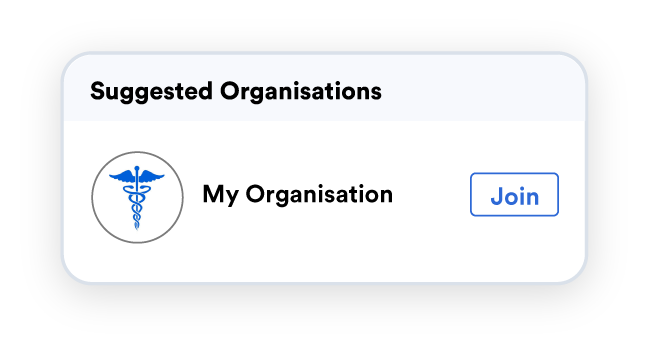What is Foxo?
Secure communication & clinical workflows designed for Healthcare
- Quick Setup Guide -
This quick guide will help you set up your account and get you started with Foxo. 🦊

2. Verify your Email
Check your email inbox and confirm your account.
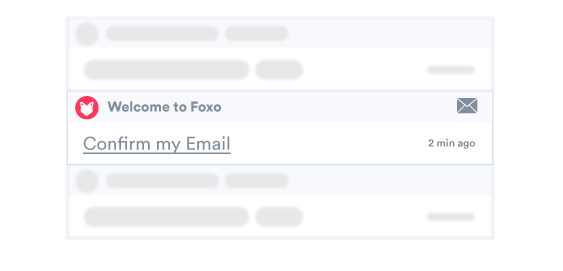
3. Complete your Profile
As a healthcare network, it is important to have a completed profile for verifying your account and engaging others. This also includes setting up Multi-Factor Authentication to ensure your account and device are secure.
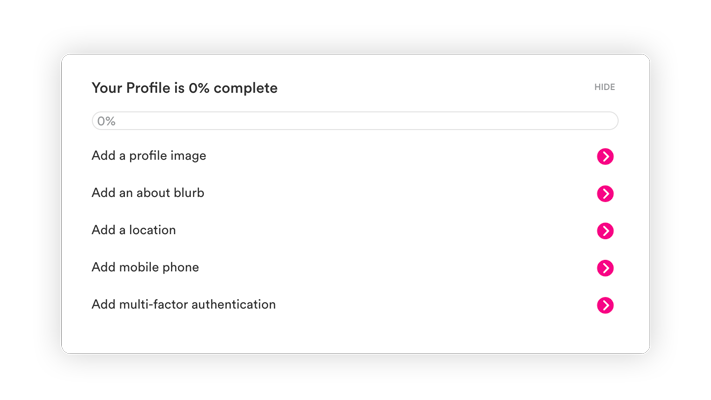
4. Install the Desktop App
For a better experience, install the Foxo app with just 1-click. You'll also avoid missing important activity and messages.
Tip: Make sure you 'pin' Foxo to your taskbar.
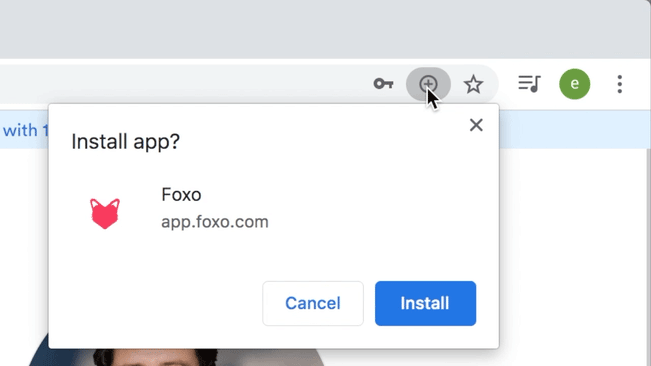
6. Join your Team
Foxo Teams enables Case management and communication workflows between clinical and clerical teams across different Organisations.
Once you have joined your Organisation, you'll be invited to join the ''Rapid Access Service'' Team.
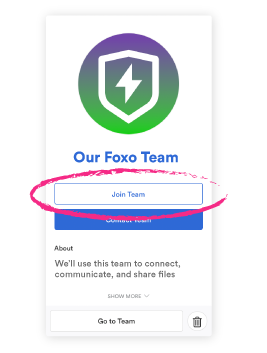
Help & Support
Having trouble? Open Foxo, create a new message (+) and search "Foxo help" for real-time support (or just click here).
You can also reach us at hello@foxo.com.