Getting Started with Foxo's Integration for MS Teams.
Enabling clinical collaboration & patient communication directly from your MS Teams
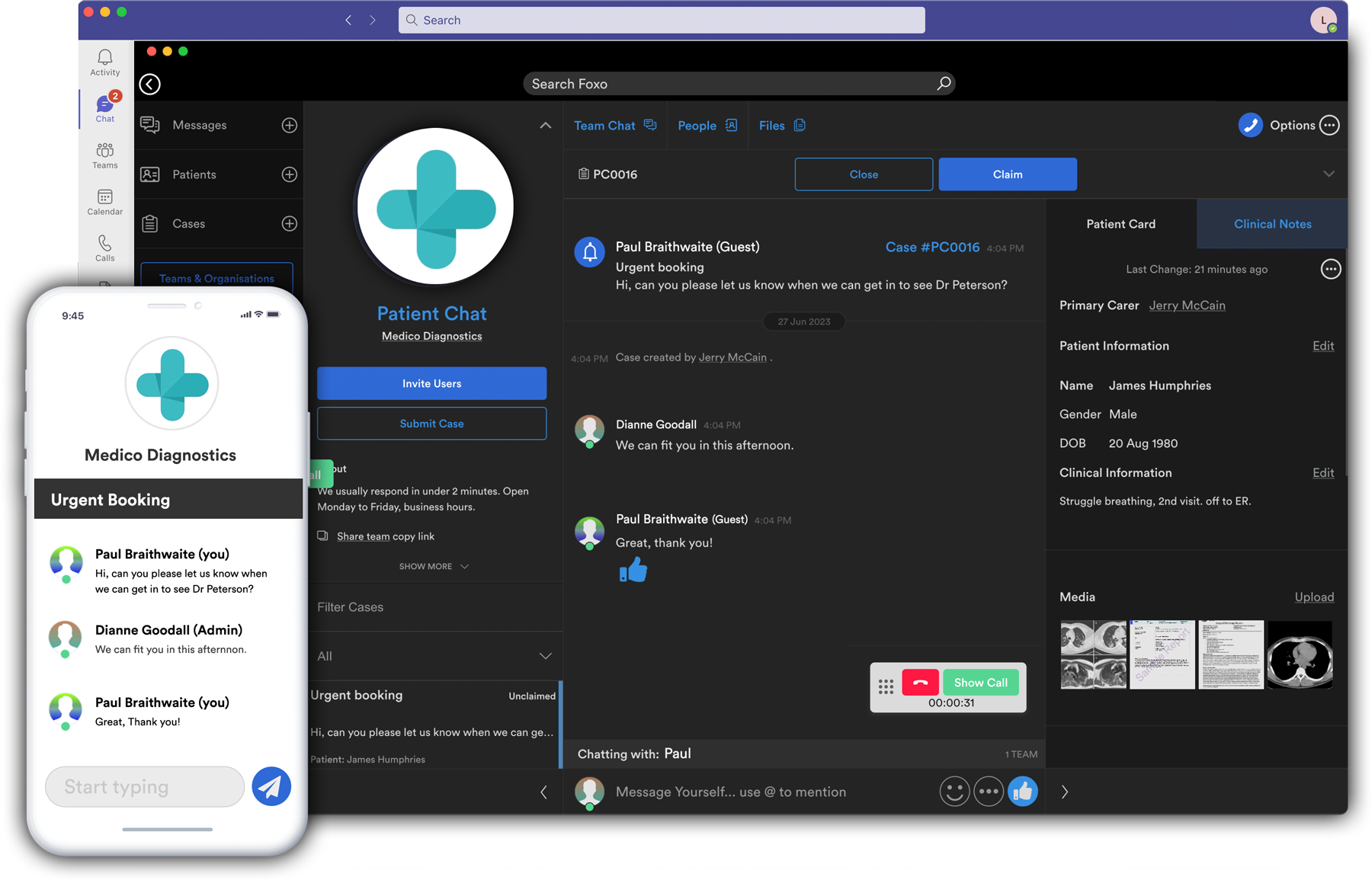
- Quick Setup Guide -
This quick guide is for new Foxo users and will help you set up your account in Foxo's MS Teams app🦊
If you're an exisiting Foxo user, please click here.
2. Pin Foxo
Right-click on the Foxo icon to pin it for easy access.
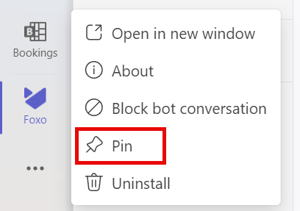
4. Select your Organisation
You'll now be prompted to select your Organisation. This will link your Foxo account to your Organisation.
In Foxo, Organisations are used to connect different Teams and People and broadcast important updates and information to the entire organisation.
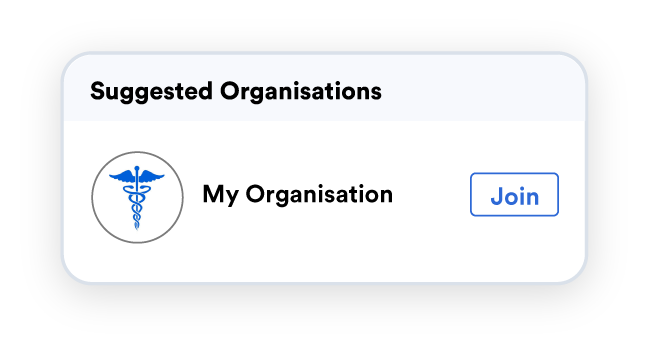
5. Enter Your Key Details
Please fill in the mandatory fields to complete the registration and save.
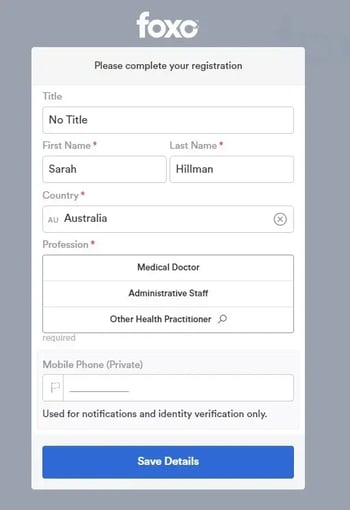
6. Complete your Profile
As a healthcare network, ensuring your profile is fully completed is crucial not only to confirm the authenticity of your account but also for engaging others. This also includes setting up Multi-Factor Authentication to ensure your account and device are secure.
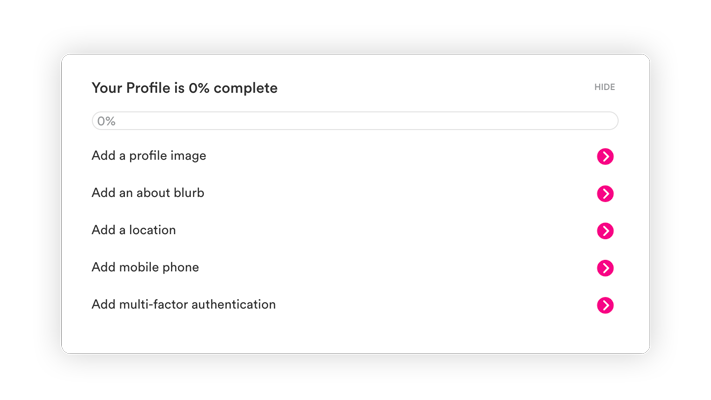
7. Join your Teams
You're all set up. You have now onboarded to your Organisation. Click on Teams underneath your Organisation to search and join your Organisation's Teams.
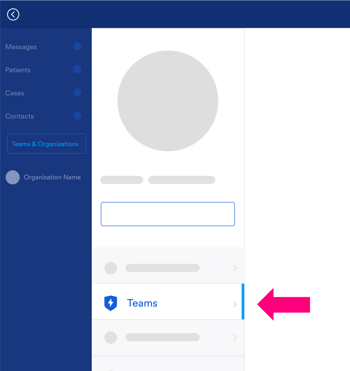
Help & Support
Having trouble? Open Foxo, create a new message (+) and search "Foxo help" for real-time support (or just click here).
You can also reach us at hello@foxo.com.

