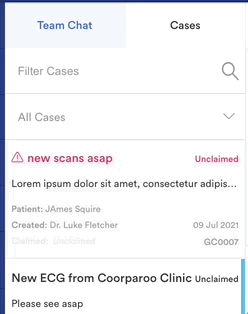- Foxo Help Hub
- Cases
- Managing Cases
Applying Labels to Cases
Apply labels to Cases for simple filtering in the Case list, allowing you and your team to categorise and search for specific Cases.
👍 Good to know...
When a label is applied, anyone in the Team can see and use the label. Once added to the specific Case, it will also appear in the drop-down of the Case list. Here are some examples: "Review Later", "Reporting", ''Follow-up Cases" etc.👇 Watch the quick How-To video below to learn more about how to create and apply labels to cases.
👇Steps:
Applying or Creating a Label can be done in two places:
1. In the Team Chat as a new Case comes in:
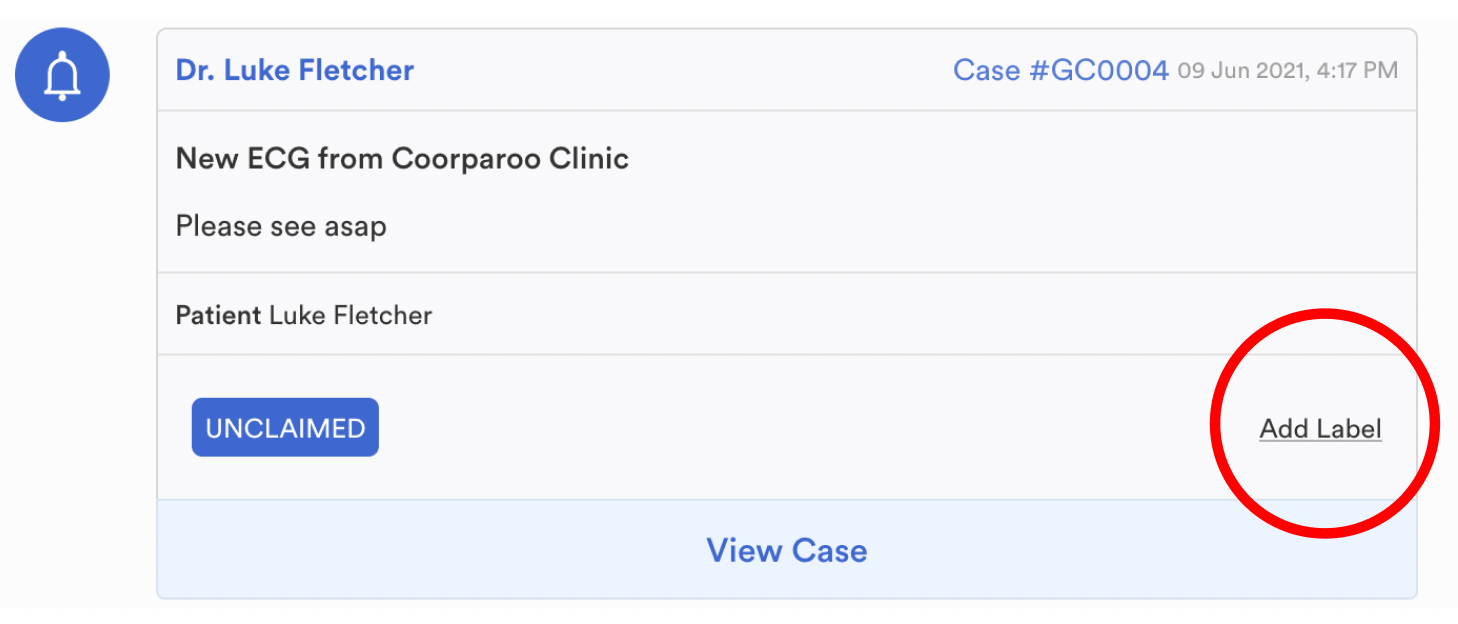
2. When viewing the Case (at the top). Make sure to click on the expand drop-down.
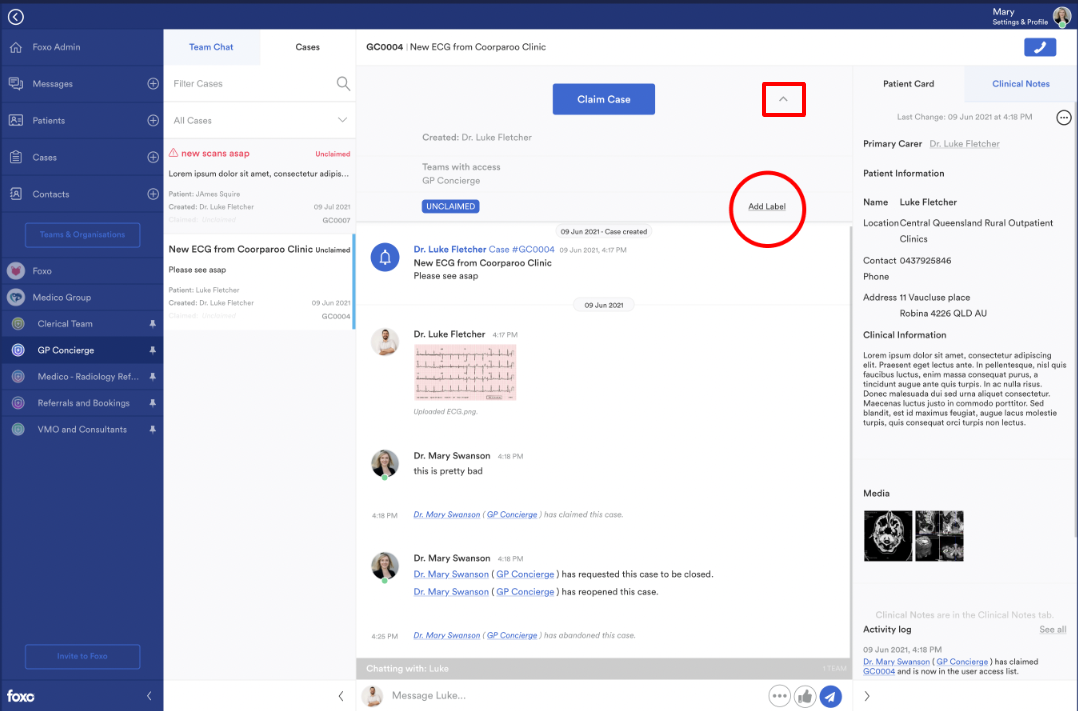
💡 After creating and applying a Label, you can use the Case filter. This allows you to conveniently sort and categorise your Cases based on the labels you have assigned.